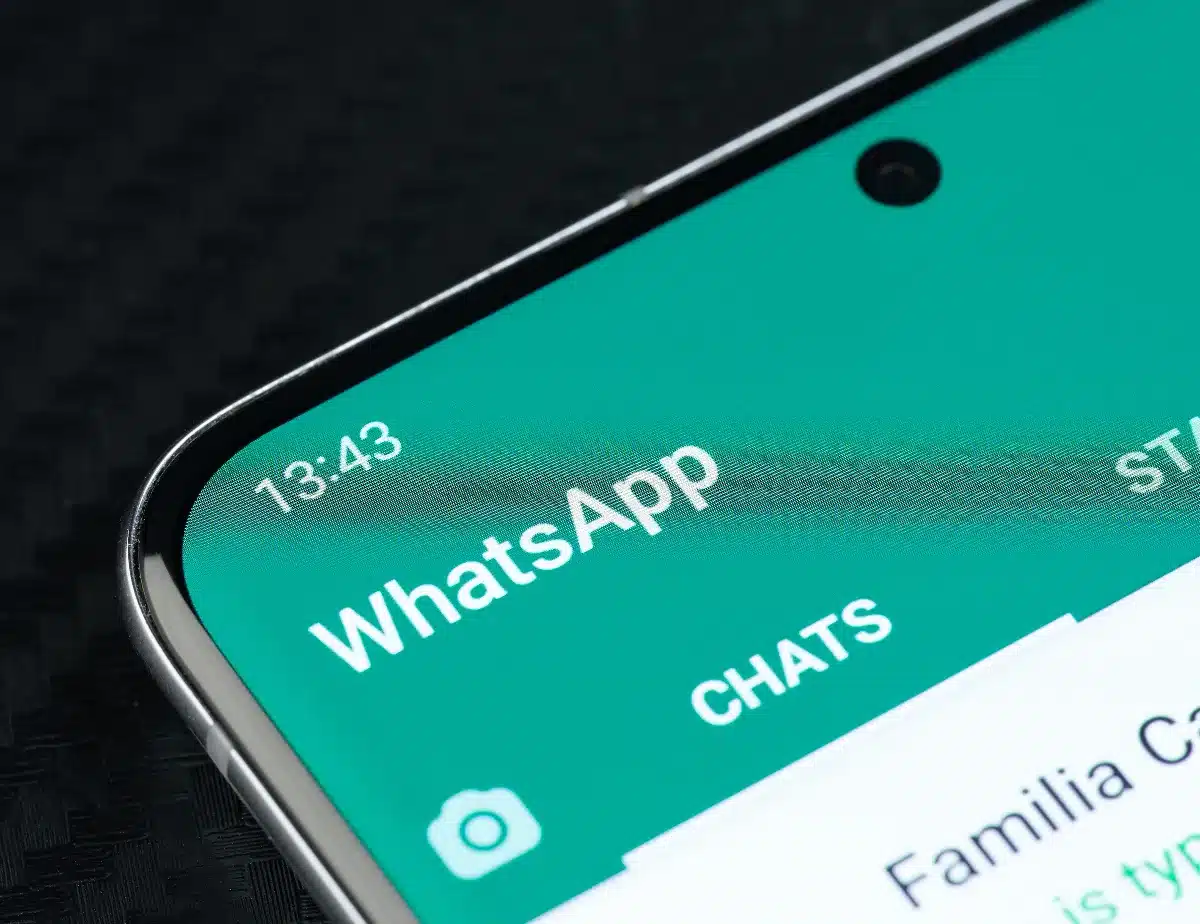In today’s digital world, WhatsApp is a go-to app for instant messaging. Owned by Meta, it’s on almost every smartphone and is a vital communication tool for millions around the globe. But with its heavy use comes the challenge of keeping your storage in check—a problem many smartphone owners face.
How popular is WhatsApp?
WhatsApp’s popularity is hard to ignore, especially in places like France, where over 32 million users rely on it (that’s just over half of the French population). The app’s ease of use and ready accessibility have made it a staple for both personal chats and business communications.
That said, WhatsApp’s habit of automatically downloading photos, videos, and other media can quickly gobble up your phone’s storage. Many devices only come with 64 or 128 GB of space, so these auto-downloads can sometimes turn into a real storage headache.
He spent 25 years on non-stop cruises — no one expected he’d end up regretting it.
Getting to know the storage tools
WhatsApp has a few handy tools to help you manage your device’s space. One of these is the trash bin, which you should empty regularly to keep things tidy. You can also tweak your settings to limit how much space the app uses by lowering media quality or stopping media from being saved automatically.
Here’s how you can take charge: Open WhatsApp and tap the three dots in the top right corner to hit up “settings” (on an iPhone, you can get to settings a bit more directly). Then, head over to “storage and data” where you can block automatic downloads and adjust media quality to fit your needs.
Checking and clearing your trash bin
In the “manage storage” part of settings, you can see exactly how much space WhatsApp is using on your device. This section lets you go through files larger than 5 MB and pick out specific media files—whether they’re in GB or MB—that you no longer need. (Just make sure you really don’t need them before you hit delete.) When you’re ready, just tap the trash icon to clear them out.
And if you delete something by mistake, don’t sweat it; you can easily re-download the media from the original chat by tapping on it again.
Dealing with frequent downloads
Regular downloads can add up fast. For example, in one case study, WhatsApp was using 200 MB of space just because of continuous file downloads—a number that might balloon into several gigabytes over time if you aren’t keeping an eye on it.
By understanding these details and making smart use of WhatsApp’s built-in tools, you can keep your smartphone’s storage under control while still enjoying smooth communication through your favorite app.
Managing digital clutter is more important than ever as we lean on technology more each day. Taking these proactive steps with WhatsApp not only helps your device run smoother but also keeps your chats open and ready to use without those annoying full storage warnings. With technology evolving so quickly (and our reliance on it growing), it pays to stay on top of technology advancement and put them to work in your everyday routine.